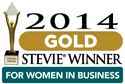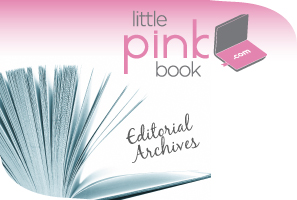
Creating Homepage Sticky Notes
Heading – This will be the bold sticky note heading.
Teaser – This will be the teaser “sub-copy.” Although there is a limit to the amount of content that can be displayed here, it is not a firm character limit. You will need to adjust the copy size by previewing your copy and making any necessary revisions until it appear properly on the sticky note.
Clickthru Link – This will create a link to the page that you specify if a user clicks on the sticky note on the homepage. If you leave this field blank, it will link to littlepinkbook.com by default. If you are linking to an internal page on the LPB site, you can enter the relative page path (i.e. the info under URL path settings for the page you wish to link to). If you are linking to an external page on another website, you will need to enter the full URL to that page, including http:// before the URL.
Category – This is where you will select which sticky template will be used. It is a REQUIRED FIELD, so you will not a be able to save the sticky note if you leave this blank.
Scheduling Options – This field allows you to set the date/time that you want the sticky note you are creating to publish to the site. You can also set a date/time to unpublish the sticky note. If you wish to publish the sticky note immediately then you can ignore this setting.
**IMPORTANT: the scheduler currently runs once a day at 4:00am, so you must set the publish time to something BEFORE 4:00am on the day that you want it to appear.
Publishing Options – This field is set to unpublished (i.e. nothing is checked) by default. If you are not using the scheduling feature to publish/unpublish the sticky note, you will need to check Published to publish immediately.
Recommended
-
Spring Sales Are Ready To Bloo...March 1st, 2024
-
Two Months Away!August 24th, 2023
-
Pink’s Signature Spring ...May 17th, 2023
-
One Rx For Employee Community ...April 19th, 2023
-
Contact PINKMarch 3rd, 2023