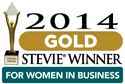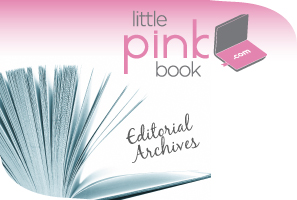
Updating the Homepage Splash Image
Image description – This is for admin use only to make it easier to quickly find images in the content list (i.e. “homepageimage_6-17-2010.jpg”) – it does not appear anywhere on the actual site
Splash Image – This is where you upload the actual image. Toolbox No. 9 provided a Photoshop maker file for these images. Info on file size limits, accepted image formats and image size is displayed in this field. The file must adhere to the 365×590 dimensions exactly, or the image will scale the these dimensions when it is uploaded and may not appear properly
Clickthru URL – This will create a link to the page that you specify if a user clicks on this image on the homepage. If you leave this field blank, it will link to littlepinkbook.com by default. If you are linking to an internal page on the LPB site, you can enter the relative page path (i.e. the info under URL path settings for the page you wish to link to). If you are linking to an external page on another website, you will need to enter the full URL to that page, including http:// before the URL.
Scheduling options – This field allows you to set the date/time that you want the splash image to publish to the site. You can also set a date/time to unpublish the image. If you wish to publish the image immediately then you can ignore this setting.
**IMPORTANT: the scheduler currently runs once a day at 4:00am, so you must set the publish time to something BEFORE 4:00am on the day that you want it to appear.
Publishing Options – This field is set to unpublished (i.e. nothing is checked) by default. If you are not using the scheduling feature to publish/unpublish the image, you will need to check Published to publish immediately.
Recommended
-
Fall 2024 EventNovember 19th, 2024
-
REGISTER HERE FOR THE UPCOMING...September 19th, 2024
-
Spring Sales Are Ready To Bloo...March 1st, 2024
-
Two Months Away!August 24th, 2023
-
Pink’s Signature Spring ...May 17th, 2023