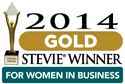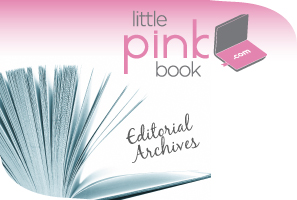
Creating LPB Daily Email Pages
Title – This what will appear in the browser title bar, as well as on the page as the heading, andl as the link copy in archive lists
Email Date – This is the date that the email was (or will be) sent to subscribers. This is that date that appears in the archive lists and is also used to auto-sort the emails in the archive lists.
Category – This allows you to set which day of the week/category to file the email under (for archive purposes).
Synopsis – This field creates a short (1-2 sentence) synopsis of the email that displays on the archive list. Do not click “switch to plain text editor.”
Body – This is where you will cut & paste the body of the LPB email. This should be HTML code, which you can paste in directly. Do not click “switch to plain text editor.”
Meta tags – You should not make any edits to this field when creating LPB emails.
URL path settings – IMPORTANT! If you leave this blank, Drupal will create an automatic URL path for your page. This is not recommended for LPB emails (this setting is primarily for use with the blogs). When creating pages, you should create a path that mimics the following folder structure: little-pink-book/
Revision info – You should not make any edits to this field when creating LPB emails.
Comment Settings – This is to allow comments by default, but this can be changed if you want to turn that off for a particular email.
Scheduling Options – This field allows you to set the date/time that you want the email you are creating to publish to the site. You can also set a date/time to unpublish the email (however, you will want to leave all LPB emails published if they are to appear in the archives). If you wish to publish the email immediately then you can ignore this setting.
**IMPORTANT: the scheduler currently runs once a day at 4:00am, so you must set the publish time to something BEFORE 4:00am on the day that you want it to appear.
Publishing Options – This field is set to unpublished (i.e. nothing is checked) by default. If you are not using the scheduling feature to publish the email, you will need to check Published to publish immediately.
Recommended
-
Fall 2024 EventNovember 19th, 2024
-
REGISTER HERE FOR THE UPCOMING...September 19th, 2024
-
Spring Sales Are Ready To Bloo...March 1st, 2024
-
Two Months Away!August 24th, 2023
-
Pink’s Signature Spring ...May 17th, 2023